Linux虚拟机安装记录
直接开搞
前期准备
下载vmware
https://www.vmware.com/cn/products/workstation-player/workstation-player-evaluation.html
下载ubuntu镜像
开始安装
点击创建虚拟机
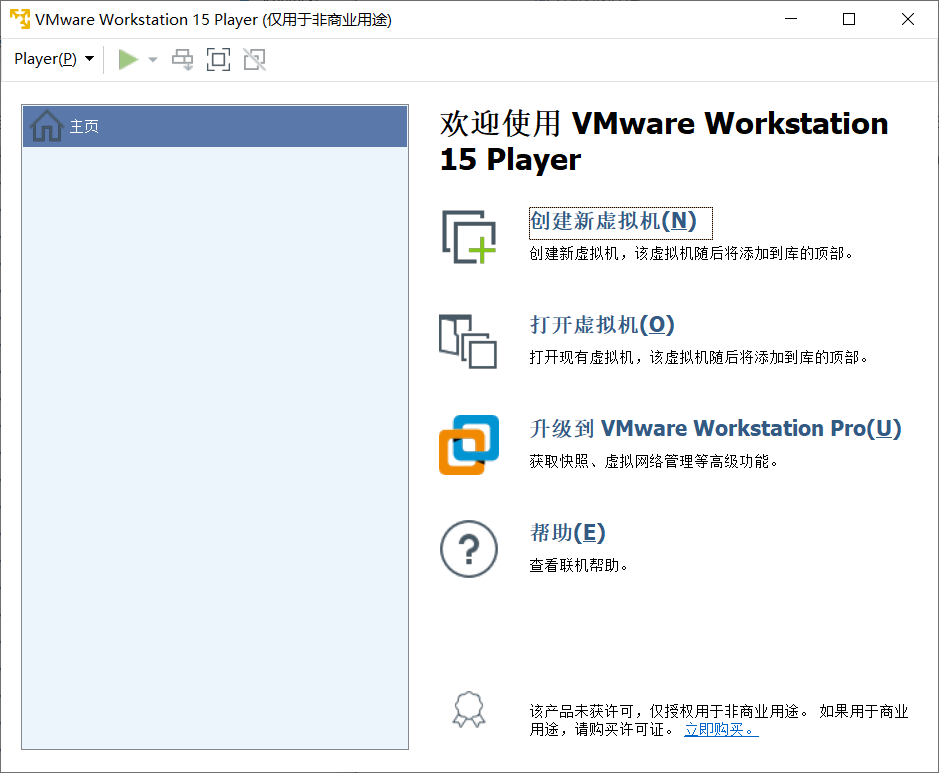
配置用户名和密码
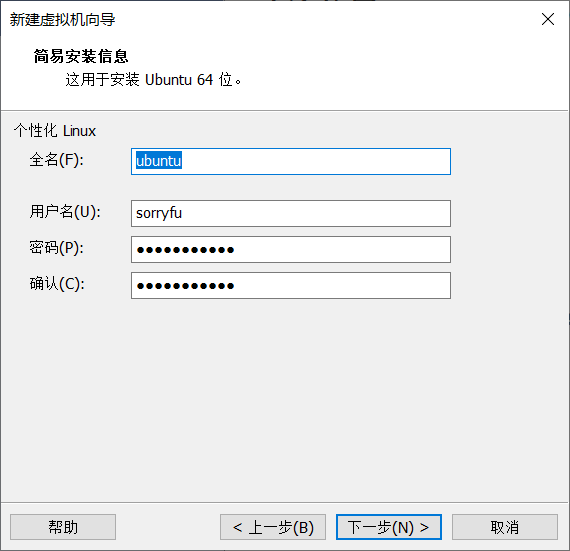
配置虚拟机路径
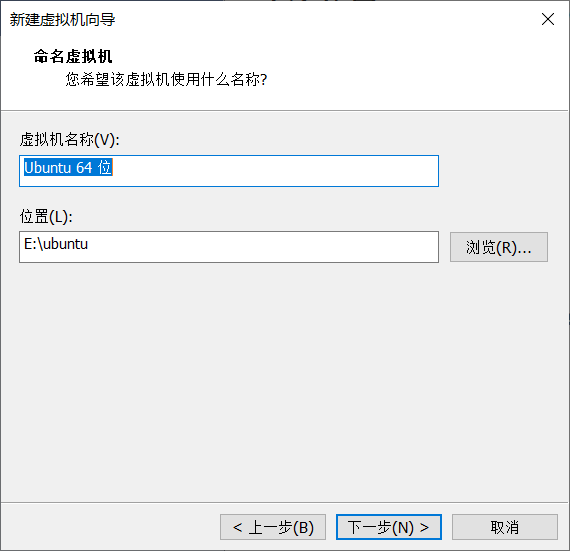
配置虚拟机
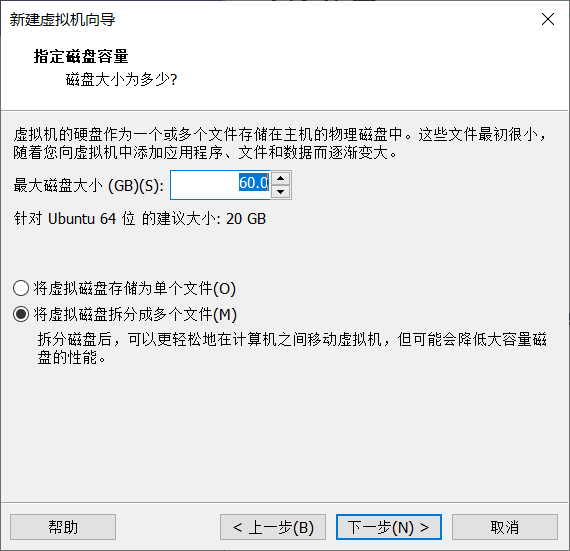
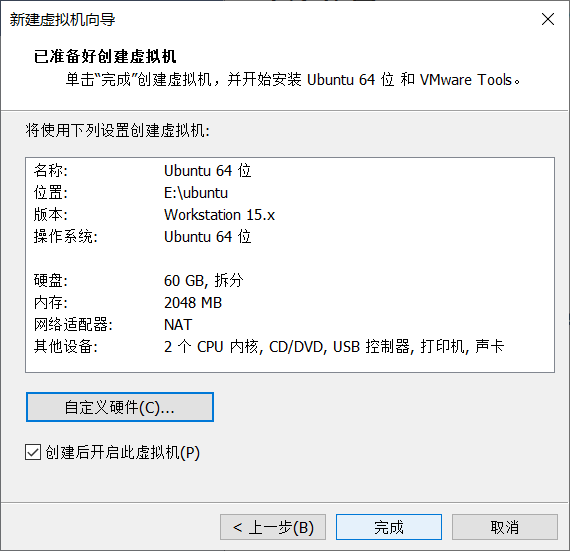
点击完成后
这一步会蛮久的,我等的心态都快炸了
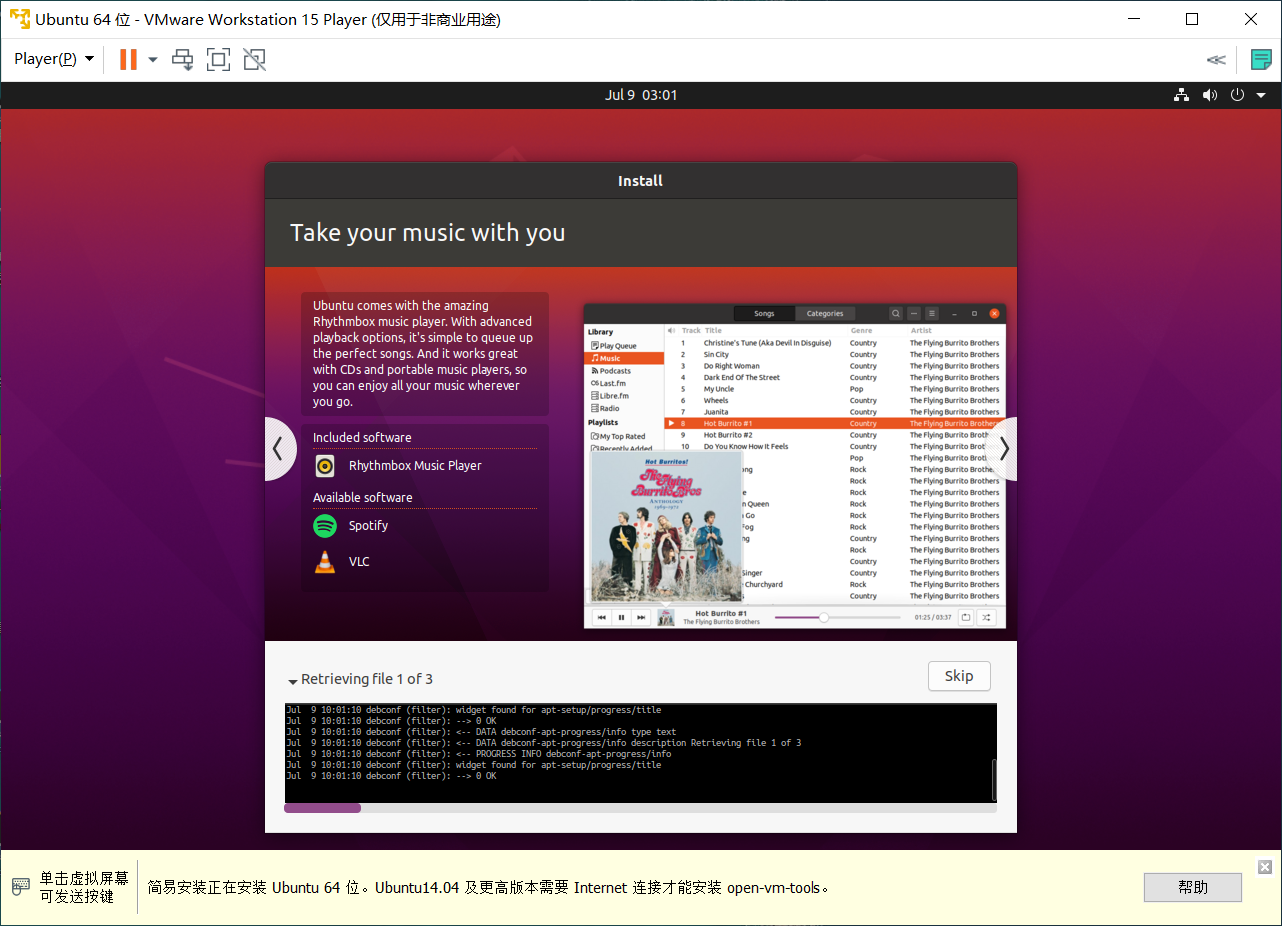
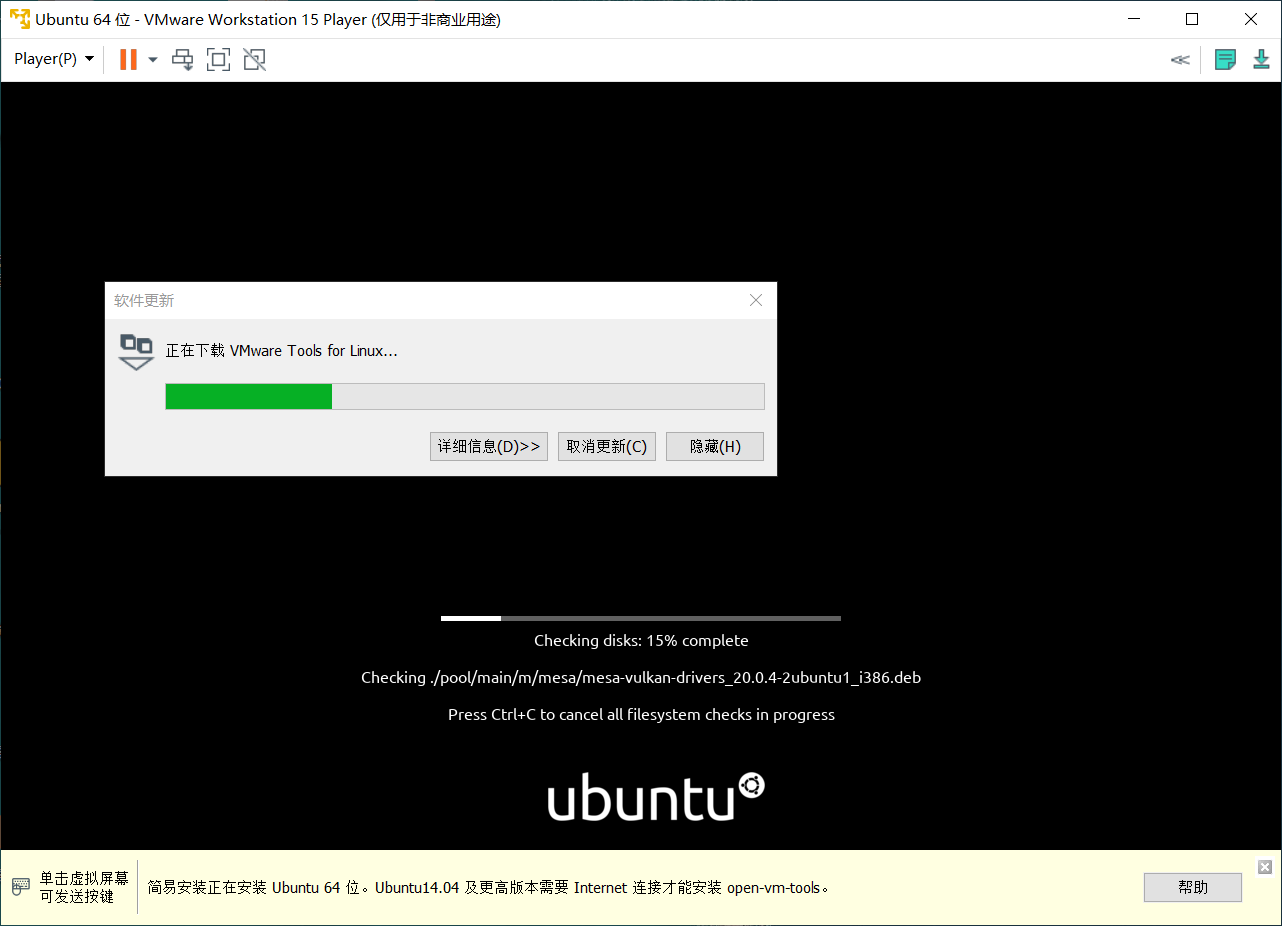
这里这个vmware tool我并没有安装好,好像是个可以托本地的东西进入虚拟机的东西?
下载源更换
参考:https://blog.csdn.net/YooLcx/article/details/104527734
可以让你下载东西时更快些
大功告成啦
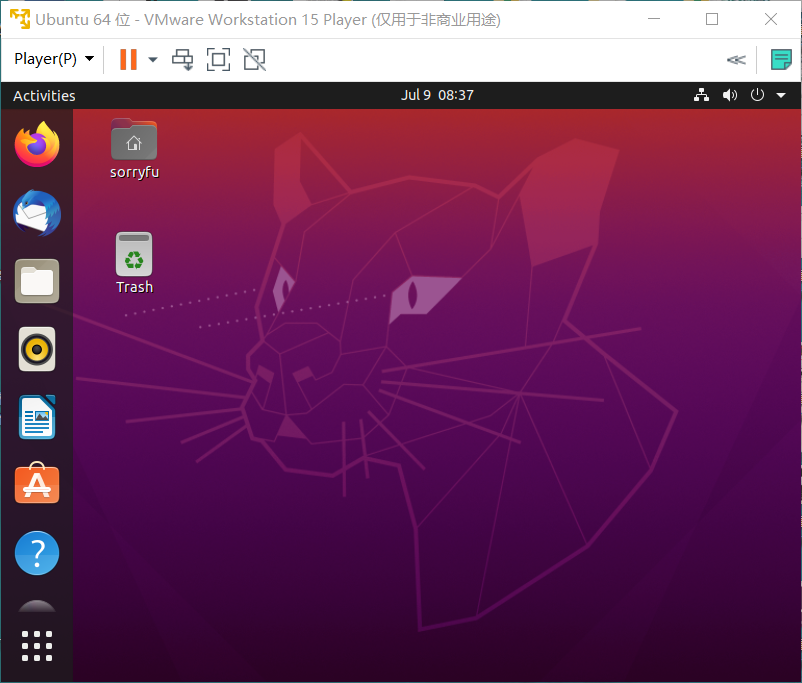
话说这个壁纸好好看哦
写博客写到这里,我居然想不起今天下午突然想安装linux的原因了,,是为了学习吧^^
另外,本博客的图片上传工具使用的是我新开发的Imagic,稳定性杠杆滴,比picgo强多了,虽然说现在Imagic的界面很丑,也没有相册管理功能,但至少,我用我学来的知识,为自己带来了便利,即所谓技术服务于人类